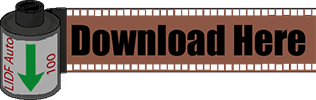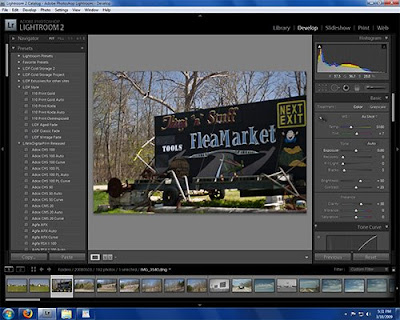
Right off the bat, I would like to apologize for the following posts. Many of you will already know everything I am going to get into with this article (and the next part in the series). I have always assumed that if someone found my blog and presets that they already knew quite a bit about presets; what they actually are, how to make them, change them and use them to their fullest extent. However, I have received many questions from people who have just gotten into Lightroom who are not entirely clear on what presets are. Even though many people, more talented than I, have covered this topic, I felt maybe I should devote some time to the subject. Please bear with me if you know all this already (anyways it more content and more practice writing).
So, for everyone still with me, let us dig on in. Lightroom and Adobe Camera Raw are both amazing, powerful tools that allow you to manipulate, interpret and create images. When using RAW files, the tools provided to you in the Develop Module allow a level of control over your images that is almost insane. The Develop Module offers you over 60 sliders to enhance your image, each affecting the image in different ways. That is not even counting the local adjustment tools or the tone curve! The sheer amount of tools provided and the power of each one allow you to interpret the RAW data provided by your camera in amazing ways, and can be a bit overwhelming.
The manners in which all of these tools are configured make your “recipe” for your image. When working with the sliders, it can take quite some time to achieve the effects you desire. However if you have to adjust every image in your shoot, making them look similar, it can become quite tedious. You have the option to copy and paste these settings from image to image, which may work fine for a single project. However you may find yourself referring back to that same “recipe” time and time again. Having to go to that original image each time and copy its settings would become quite the burden.
To remedy this situation, Adobe endowed both Lightroom and Adobe Camera Raw with a system to save these image “recipes” and to apply them to any image in just one click. This system is called Presets and the act of making them has been coined “presetting”. Countless individuals have made it a personal hobby to create these presets and share them with the world; others have set out to make finely-tuned presets that they offer for sale. These Presets allow others to apply the same processing that the creator made to their own images, greatly improving their workflow.
Presets can be used many ways. Some people simply choose an image; choose a preset, click and BAM! They have their image. While this works for a great many, and is great to discover what a preset does, it is usually not the best method to produce you final image. Presets should be used as a starting point. You choose the preset you wish to apply to your image, apply it and then proceed to further process your image. You may tweak the colors, white balance, tone curve and so forth. You should always sharpen and reduce noise yourself, when needed. That is not to say that your image won’t look great without further work; I have seen many 1-click images I found stunning, but you should always give your images the benefit of deeper study. You may decide that the image is perfect as soon as you click that preset, but more often than not, you will see where a little attention can make a good image great.
So over the coming days, not necessarily every day, I will continue this series. Now that you know what a Preset is, in general, we can move forward in discovering how you can use, modify and create your own presets. Once you get all this information, you will see what the true power of presets is, the ability to save you time and repetition. Hopefully this may lift some of the stigma presets carry, that they are lazy and counter-productive to creativity. Yes, you can do what any preset does without using a preset; it will just cost you time. When you have 100 photos to adjust, time tends to works against you.
So, a quick syllabus to let you see what will be forthcoming in this series:
Part 1: Installing and Reading Presets – I will run you through the installation process for both Lightroom and Adobe Camera Raw and then show you how to open you presets in a text editor, so you can see exactly what is adjusted when you use a preset.
Part 2: Creating Presets – A short instructional on the steps involved in creating a preset from a developed image. Covering the process of creating the preset and configuring it to adjust only what needs to be adjusted in an effort to produce presets that can be used together, also known as “stacking”.
Part 3: Customizing Presets – Sometimes, you have a preset you use frequently, but you often have to make some adjustments to the images afterwards. If you find yourself making the same alterations time and again, then you need to modify that preset to fit your needs. I will run through the steps required to alter an existing preset, tailoring it to your needs.
Part 4: Preset Tips – In the final chapter, I will delve further into some tips and techniques you can use to enhance your workflow with presets, be they your own creation or those of others. I will also discuss how to make “Preset Sets” that you can install and uninstall as needed, to keep your preset panel clean.
So stay tuned, I will release a few presets during the run of the series, so it won’t all be dry reading. I will be back tomorrow, don’t know if I will be bringing presets of words, but I will have something for you.
Until then,
Michael
PS: I have a new tutorial up over at X-Equals delving deeper into the sharpening tools in Lightroom. Part 1 is up today focusing on sharpening in the Develop Module. Hop over to X-Equals to check it out. Part 2 on export sharpening is forthcoming.