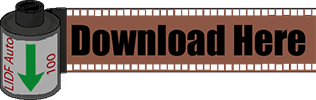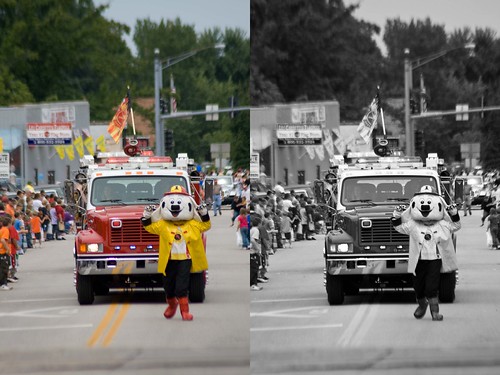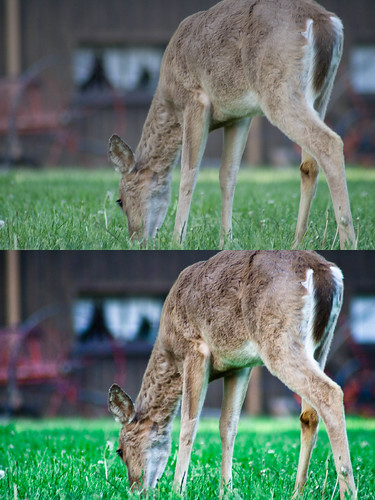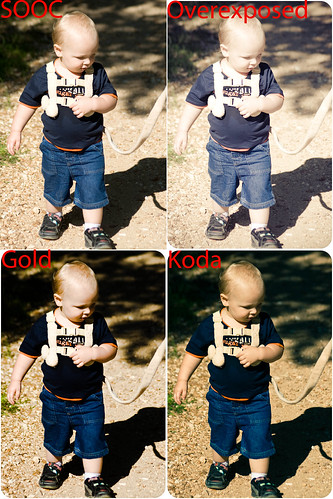For a while now LifeInDigitalFilm has been the place to get Lightroom presets to emulate film. Recently I also added Adobe Camera Raw presets to the collection. Well as you have read over the past couple posts, I am not happy with the Blogger platform and I am ready to move on. I need to purchase hosting. I am not well-to-do, I live paycheck to paycheck, and I do my photography for money on the side. Hopefully one day it will be more, but for now I still have a day-job. I really cannot afford to outright buy hosting for my site, and pay for the expenses I incur developing these presets is getting immense. [Keep in mind, I have to track down old, sometimes rare film, shoot it and develop it to carry out a quality emulation] Something had to give, either the blog or my budget.
So I though of an alternative. I have bundled together every preset I have released on LifeInDigitalFilm since it's inception. From Kodak BW CN up to Ilford SFX, every release is there in both LR and ACR format. The only exceptions are my original B&W, print, and slide film collections, which were designed back in the summer before I developed my current procedure by which I develop presets.
I am calling this Set LifeInDigitalFilm: Cold Storage Preset Collection Vol. 1
The set is available for $9.99 for a direct download of the zip file containing all 34 film emulating presets I have release so far. So why pay for free stuff? First, think of it as a donation, no different than giving some money to your local public broadcasting station to ensure their excellent programming, a donation that gets you a DVD or maybe some tickets to an opera. Well for your donation you get every film preset on my site in one download. Second, do you really think I would ask for ten bucks just to give you what you can get for free? Hell no! I have created 12 new LR/ACR presets that are exclusive to the Cold Storage collection and only available to those willing to give ten bucks to help me offset the cost of this crazy endeavor of mine.
So a total of 46 film stocks emulated (actually 44, Polaroid 669 had 3 different presets), and each film stock has 3 presets; regular, auto and curve. That comes out to 138 presets for either Lightroom or ACR; they are both in the download!
Please consider supporting the site, I am not doing this to make spending money, I'm doing this to prevent me from choosing this blog or my dinner. Money is too tight for me to carry this on my own, and with your help we can keep it going.
Is this site worth $10 dollars to you? Does $10 sound better than $199.00 or $299.00 USD for some film emulating Photoshop plug-in? The plug-ins might do a better job at it than my presets do, I don't think so, but they might. If my free presets let you enjoy film emulation with out doubling down for expensive plug-ins, is it worth it to pay $9.99 for Cold Storage Collection? Or even worth tossing me a $5.00 donation? If you have enjoyed my work, please consider purchasing the Cold Storage collection.. it is the only way to get the following emulations.
FUJI NEOP

AN 100 ACROS
FUJI PROVIA 100F - Cross Processed

FUJI VELVIA 100

FUJI VELVIA 100F

FUJI VELVIA 50

KODAK EKTACHROME 100VS - Cross Proccesed

Kodak Gold 200 - Cross Processed

Kodak Panatomic X - Expired in 1977

Kodak Panatomic X - Expired in 1986

Kodak Portra 160 NC

Kodak Portra 160 VC

Kodak Portra 160 VC - Bleach Bypass

And so you know what it look like before conversion SOOC

Hopefully the samples have enticed you, if so, you can find the order buttons on the upper right hand side of the page. Click add to cart, then click on the cart to order.
Or do it here.
Purchase Cold Storage Presets Vol.1:

Click on Cart to Complete:

Thank you for your support,
Michael W. Gray